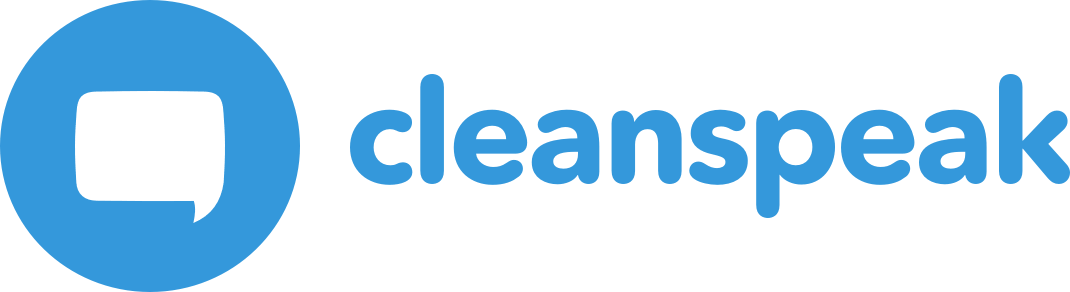1. Database Installation
|
If you already have a MySQL or PostgreSQL database installed that you will be using with CleanSpeak, you can skip this section completely. |
To use CleanSpeak, you need to install a database. The database requirements are listed above. You can use CleanSpeak with either MySQL or PostgreSQL. Follow the instructions below to install a supported database.
|
You only need to install either MySQL or PostgreSQL to use CleanSpeak. |
1.1. Install MySQL
If you want to use MySQL for your database, you will need to install version 8 or later. Depending on your operating system, you can download and install MySQL or use the operating systems package management tools. Use the instructions below to install MySQL based on your operating system.
1.1.1. Linux
To install MySQL on a Linux system, you can use the apt or yum tools depending on whether or not your Linux distribution is based on Red Hat or Debian. The package name may vary depending on your platform, for example: mysql-server or mysql-server-<version> where <version> is the version you wish to install. Here’s the commands for each:
$ yum install mysql-server$ sudo apt-get install mysql-server1.1.2. Windows or macOS
If you are installing MySQL on a platform that does not support RPM or DEB packages, you will need to download it manually from the MySQL website here: https://dev.mysql.com/downloads/mysql/
1.1.3. MySQL and Unicode
|
To properly store 4 byte unicode, the character set must be set to By default this configuration is enforced during startup. If CleanSpeak fails to startup due to this validation the log will contain detailed messages about the MySQL configuration.
It is recommended to ensure you have properly configured MySQL to use If you need to modify your configuration, restart MySQL for the changes to take effect. |
[client]
default-character-set = utf8mb4
[mysql]
default-character-set = utf8mb4
[mysqld]
character-set-client-handshake = FALSE
character-set-server = utf8mb4
collation-server = utf8mb4_bin
This is a system-wide configuration option, so be certain that this change won’t impact other databases and applications on the same MySQL server. Not all of these configuration options may be available, depending on your database configuration. Once you have configured the available options, you may disable this feature if the startup still fails due to this validation. See database.mysql.enforce-utf8mb4 in the Configuration reference.
1.2. Install MySQL Connector
In order to use MySQL with CleanSpeak, you also need to download and install the MySQL Connector for Java. This is a manual process due to the way that Oracle licenses MySQL. Follow these steps to get the MySQL Connector into the correct location so that CleanSpeak can make a connection to your MySQL database.
-
Download the MySQL Connector version 8.0.33 or newer using the Platform Independent installer from the Oracle website here: https://dev.mysql.com/downloads/connector/j/8.0.html
-
Unzip or untar the archive you downloaded
-
Copy the file from the archive named
mysql-connector-j-<version>.jarto the CleanSpeak library directory. This directory is located in the installation directory atcleanspeak-management-interface/web/WEB-INF/liborcleanspeak-webservice/web/WEB-INF/libdepending upon the service you are installing. For example, if you installedcleanspeak-webserviceusing the DEB or RPM packages, this location will be/usr/local/cleanspeak/cleanspeak-webservice/web/WEB-INF/lib.
If you are using the CleanSpeak Docker images, you may optionally rebuild the provided images with the MySQL JDBC connector. See the following examples.
1.3. Installing PostgreSQL
1.3.1. Linux
To install PostgreSQL on a Linux system, you can use the apt or yum tools depending on whether or not your Linux distribution is based on Red Hat or Debian. The package name may vary depending on your platform.
$ sudo yum install postgresql-server postgresql
$ sudo yum install postgresql9-contrib.x86_64$ sudo apt-get install postgresql-server
$ sudo apt-get install postgresql-contrib1.3.2. Windows or macOS
If you are installing PostgreSQL on a platform that does not support RPM or DEB packages, you will need to manually download it from the PostgreSQL website here: https://www.postgresql.org/
2. Search Installation
OpenSearch has a great write up at https://opensearch.org/docs/latest/install-and-configure/install-opensearch/index/ that describes the various ways to run OpenSearch. You can also use managed services like AWS OpenSearch Service.
CleanSpeak generally expects no authentication to be configured on ElasticSearch/OpenSearch and thus it should be secured at the network layer. The simplest way to configure OpenSearch to do this is to add the following to opensearch.yml:
plugins.security.disabled: trueIf you wish to use TLS or auth, you may, but keep the following in mind:
-
You must obtain a trusted certificate and configure it with OpenSearch OR add a self signed certificate to CleanSpeak’s JVM trust store.
-
The CleanSpeak
search.serversproperty must be configured with those credentials as noted in RFC 1738. For example, https://someUser@somePassword:yourSearchServer