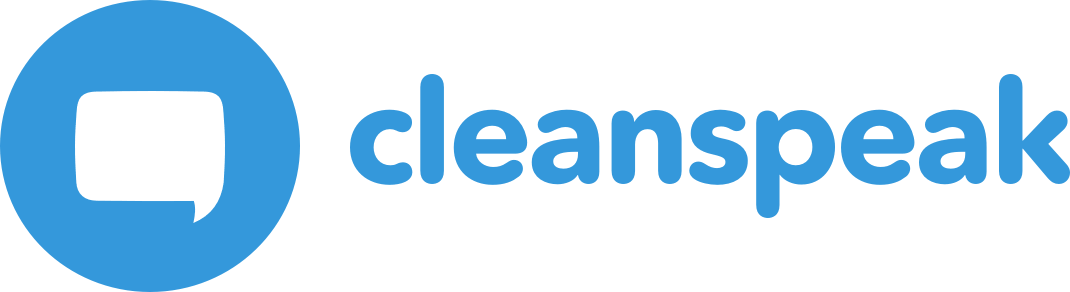1. Configuration (3.x)
Most of the CleanSpeak configuration is performed in the Management Interface. However, some configuration is provided through a configuration file. You may modify this file in order to change your configuration, CleanSpeak will need to be restarted to pick up changes to this configuration. Assuming you installed it in the default locations, the configuration file may be found in the following directory. If you have installed it in an alternate location the path to this file will be different.
/usr/local/cleanspeak/config/cleanspeak.properties
C:\cleanspeak\config\cleanspeak.properties
1.1. Options
The following table contains all the configuration options that CleanSpeak uses. For your convenience, you may select the type of configuration you plan to use, and the names will be updated to correspond to your preference.
Display configuration values in format:
license.id [String] |
Your License ID. You can find your License ID by logging into your account at https://account.cleanspeak.com/account/. |
database.url [String] |
A JDBC URL for your database. For MySQL, this URL will look something like this:
For PostgreSQL, this URL will look something like this:
If you are using MySQL, you must include the
Some MySQL services such as Microsoft Azure may require a specific version of TLS to connect successfully. At the time of writing this note, the MySQL connector will not attempt to utilize TLSv1.2 by default, so when connecting to a service that requires this version you will need to explicitly request this version of TLS on the connection string. For example, appending this |
database.username [String] |
The username used to connect to the database. |
database.password String |
The password used to connect to the database. |
database.mysql.enforce-utf8mb4 [String] defaults to |
When set to
If this validation is not desired or not it is not possible to modify your MySQL configuration so satisfy the validation, disable this check
by setting this value to |
email.host [String] Required Deprecated |
The hostname of your SMTP server. Starting in version |
email.port [Integer] Required Deprecated |
The SMTP port. By default SMTP servers use port 25, 587 for SSL(TLS) connections and less commonly port 465 (SSL). Starting in version |
email.ssl [Boolean] Required Deprecated |
Set to |
email.username [String] Required Deprecated |
The username used to connect to your email server. Starting in version |
email.password [String] Optional Deprecated |
The password used to connect to your email server. Starting in version |
email.from [String] Required Deprecated |
The email address used as in the from field when CleanSpeak sends emails. Starting in version |
cleanspeak-management-interface.additional-java-args [String] |
Any additional arguments that you want to pass to the Java VM where this service will run. |
cleanspeak-management-interface.http-port [Integer] |
The port number that CleanSpeak Management Interface will use to accept HTTP requests. |
cleanspeak-management-interface.https-port [Integer] |
The port number that CleanSpeak Management Interface will use to accept HTTPS requests. |
cleanspeak-management-interface.management-port [Integer] |
The port number that CleanSpeak Management Interface will use for internal Tomcat administration. |
cleanspeak-management-interface.memory [String] |
The amount of memory to allocate dedicate to Java VM where this service will run. Use the
For example, |
cleanspeak-management-interface.runtime-mode [String] Defaults to |
The CleanSpeak runtime mode. The runtime mode causes some features to be modified based upon this configuration. The possible values are:
When in the |
cleanspeak-management-interface.silent-mode [String] Defaults to |
Determines if CleanSpeak should use Silent Mode during the startup process. Silent Mode automatically applies all database migrations during startup such that you do not need to run them manually. This is the preferred mode when in production. If |
cleanspeak-search-engine.transport-port [Integer] |
The port that the search engine will use for optimized TCP communications instead of HTTP communications. |
cleanspeak-search-engine.http-port [Integer] |
The port number that the Search Engine will use to accept HTTP requests. |
cleanspeak-search-engine.memory [String] |
The amount of memory to allocate dedicate to Java VM where this service will run. Use the
For example, |
cleanspeak-search-engine.hosts [String] defaults to |
This parameter indicates which address or network interfaces to bind during service startup. The default value will cause the service to bind any
loopback address on the system such as This default value is sufficient for running CleanSpeak Webservice, CleanSpeak Management Interface, and the Search Engine on the same server. If you run the Search Engine on a separate system than Cleanspeak Management Interface or CleanSpeak Webservice you will need to modify this value. You may specify a single hostname or IP address or one of the special values in any combination. Special values include:
The following is an example to bind to
|
cleanspeak-search-engine.servers [String] |
A comma separated list of stand-alone search engine servers that will be used by CleanSpeak. The following is an example of a configuration for two separate search engines, one running on localhost and the other is on remote system.
|
cleanspeak-search-engine.data-directory [String] |
The location on disk where CleanSpeak Search Engine will store its data. This value is defaulted if not specified and generally should not be modified. |
cleanspeak-search-engine.additional-java-args [String] |
Any additional arguments that you want to pass to the Java VM where this service will run. |
cleanspeak-webservice.additional-java-args [String] |
Any additional arguments that you want to pass to the Java VM where this service will run. |
cleanspeak-webservice.http-port [Integer] |
The port number that CleanSpeak Webservice will use to accept HTTP requests. |
cleanspeak-webservice.https-port [Integer] |
The port number that CleanSpeak Webservice will use to accept HTTPS requests. |
cleanspeak-webservice.management-port [Integer] |
The port number that CleanSpeak Webservice will use for internal Tomcat administration. |
cleanspeak-webservice.memory [String] |
The amount of memory to allocate dedicate to Java VM where this service will run. Use the
For example, |
cleanspeak-webservice.runtime-mode [String] Defaults to |
The CleanSpeak runtime mode. The runtime mode causes some features to be modified based upon this configuration. The possible values are:
When in the |
cleanspeak-webservice.silent-mode [String] Defaults to |
Determines if CleanSpeak should use Silent Mode during the startup process. Silent Mode automatically applies all database migrations during startup such that you do not need to run them manually. This is the preferred mode when in production. |
cleanspeak-webservice.urls [String] |
A comma separated list of CleanSpeak Webservice instances. The following is an example of a single webservice running on localhost.
|
cleanspeak.search-servers [String] Available since 3.23.1 Defaults to |
Specify the location of your CleanSpeak Search servers. Multiple values may be specified using a comma separator. This configuration is used by CleanSpeak App to connect to the ElasticSearch nodes. The specified port should be the configured value for 'cleanspeak-search-engine.http-port'.
Single host example: |
proxy.host [String] Available since 3.23.3 |
The proxy host used for egress network traffic. To enable this egress proxy, you must configure both the proxy.host and proxy.port. |
proxy.port [String] Available since 3.23.3 |
The proxy port used for egress network traffic. To enable this egress proxy, you must configure both the proxy.host and proxy.port. |
proxy.username [String] Available since 3.23.3 |
The proxy username for egress network traffic. To enable authentication with your proxy, you must configure both the proxy.username and proxy.password. |
proxy.password [String] Available since 3.23.3 |
The proxy password for egress network traffic. To enable authentication with your proxy, you must configure both the proxy.username and proxy.password. |
search.servers [String] Available since 3.30.0 |
The
Single host example:
Note the default port of |